A Google account will help you to access all the essential and popular Google services like; Gmail, Blogger, Google Meet, & other. Creating a Google account is easy and simple. Here in this simple step by step tutorial you will easily learn how to create Google account and use services like Gmail.
To create or make a Google account you should have already:
- Internet
- A Computer/Mobile Device
- A Browser
- A Mobile Number
So let’s start.
At first connect your device to internet and open a browser.
On your browser address bar type google.com and press enter.
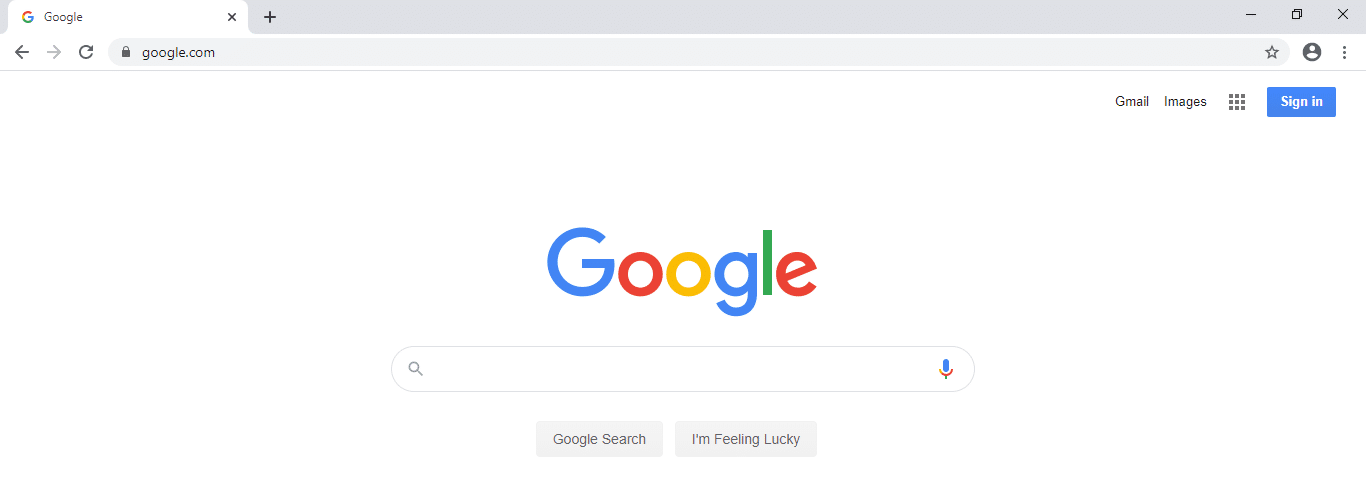
You can see we are using Google Chrome browser to open google.com .
Now click on the Sign In button at the top left corner.
A Google sign in page will appear in front of you.

Click on Create Account link.
You might be asked to choose between “For myself”, “To manage my business”.
Choose “For myself” to create the account for personal use.
Right after that you will get an online form to fill up to create your Google account.
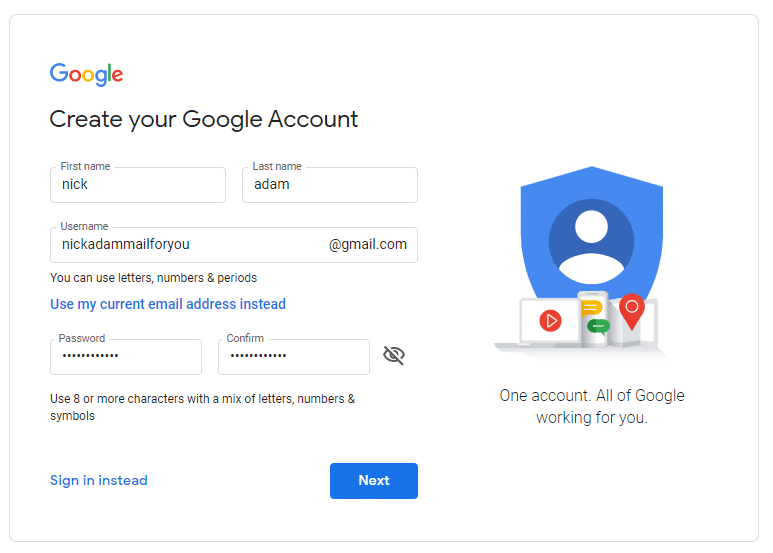
Fill your own first name, last name, username and password. Remember your username will be your email address for your gmail. Also don’t forget to choose a strong password which contains at least 8 characters and a mixture of letters, numbers, & symbols.
After filling all the details click next.
Now you might be asked to verify your phone number.
Verifying your number with Google will add an extra layer of security to your account. So, select your country and enter your own number in the form and then click next.
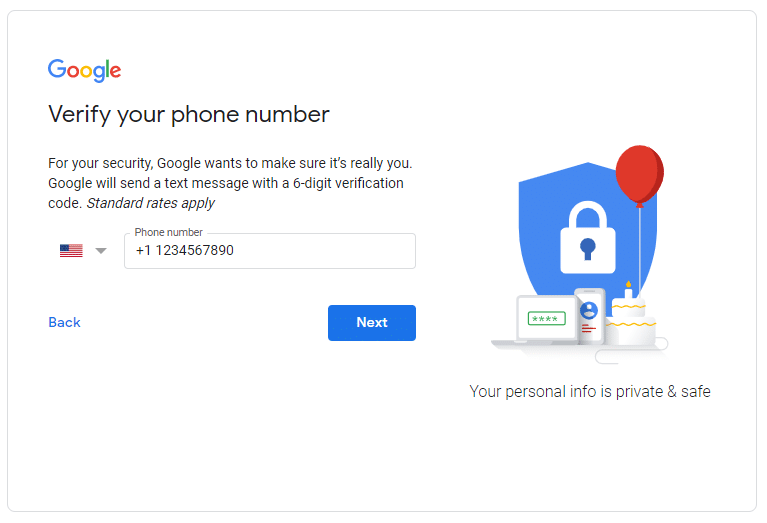
Google will send a code to your phone number. You need to enter it on the form and then click verify.
Now after completing phone verification you will be asked to enter the other details like; recovery email, gender, date of birth and etc.
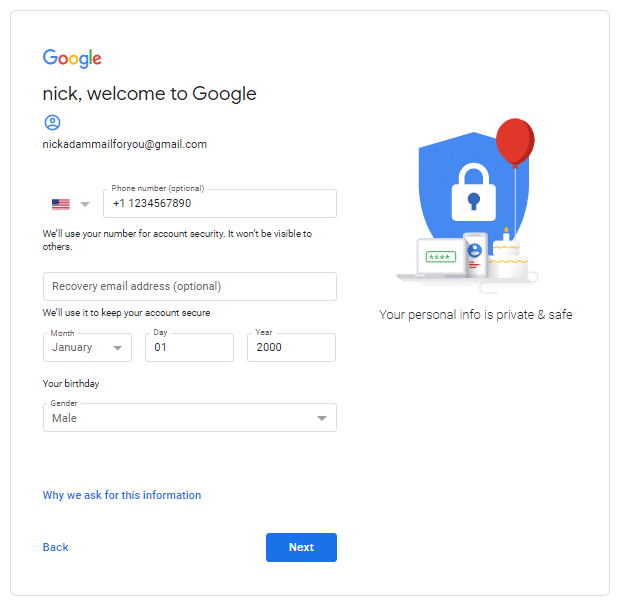 Enter all the information properly and click next.
Enter all the information properly and click next.
Now you will be asked to accept the Google terms to use Google Services and Products. Read and click on Agree.
You are done.
Congratulation! You just created a brand new Google account.
Now to check whether you are signed in into your Google account or not, just click on the user icon from the top right corner on google.com . You will see a drop drown with your name and gmail address. You can see we are already signed in.
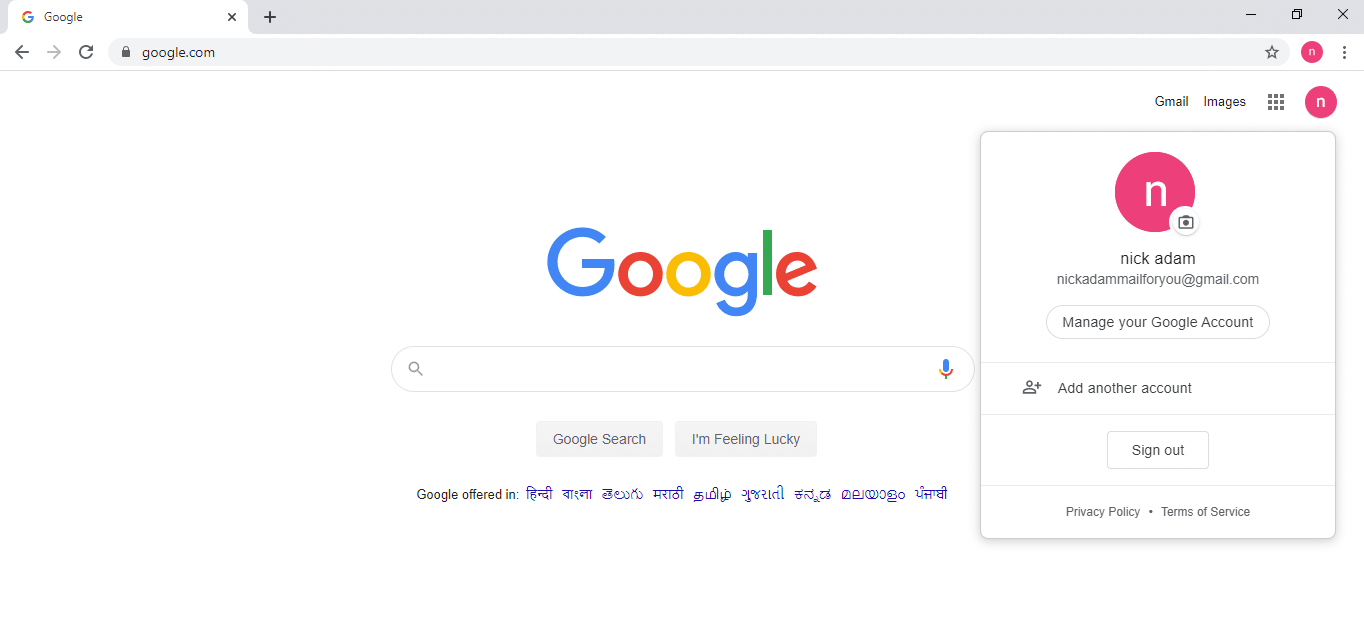
To browse Google’s free email or gmail click on the “Gmail” link provided at the top navigation bar on google.com.
You will see a welcome mail from Google in your gmail account inbox.
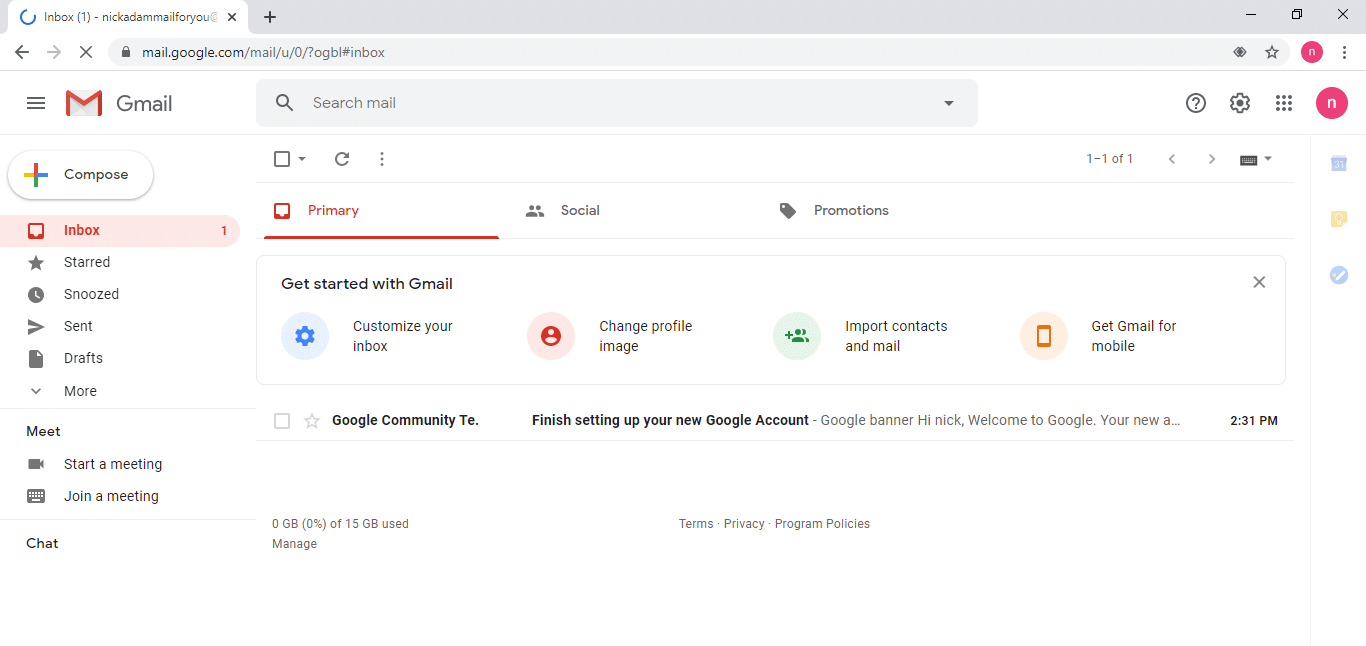 So, you have finished creating a Google account and gmail id for your personal use.
So, you have finished creating a Google account and gmail id for your personal use.
If you still have any question or want to thank me then mention in the comment below.