Here are some of the essential linux commands for system administrators and all linux users.

Linux Commands
Below are the top essential linux commands.
Commands to Create Directory & Files in Linux
Create Directory in Linux:
mkdir dirname
Create an empty file on Linux:
touch sample.txt
Create a file on Linux and add some immediate content on it:
cat > sample.txt
How to Delete Files and Directories in the Linux Terminal
To delete a single file:
sudo rm filename
To delete multiple files at once:
sudo rm filename1 filename2 filename3
To remove an empty directory:
sudo rm -d dirname
To remove non-empty directories and all the files within them:
sudo rm -r dirname
To remove multiple directories at once:
rm -r dirname1 dirname2 dirname3
Check File Ownership in Linux
To show who owns a file or what group the file belongs to:
ls -l filename.txt
Change File Ownership Linux
To change the owner and group of a file:
chown USER:GROUP file.txt
Check File Permission in Linux
Check Permissions in Command-Line with Ls Command
ls -l test.txt
It will show you the file permissions and who owns a file or what group the file belongs to.
View file permission in octal notation
stat -c “%a %n” /path/of/file
It will show four things:
File type. There are three possibilities for the type. It can either be a regular file (–), a directory (d) or a link (i).
- File permission of the user (owner)
- File permission of the owner’s group
- File permission of other users
Instead of letters, the octal format represents privileges with numbers:
- r(ead) has the value of 4
- w(rite) has the value of 2
- (e)x(ecute) has the value of 1
- no permission has the value of 0
The privileges are summed up and depicted by one number. Therefore, the possibilities are:
- 7 – for read, write, and execute permission
- 6 – for read and write privileges
- 5 – for read and execute privileges
- 4 – for read privileges
Change File Permission in Linux
Using Chmod Command to Change File Permissions
Sudo chmod [permission] [file_name]
Change permission for all directory/folder under the mentioned DirectoryName
sudo find DIRECTORY -type d -exec chmod 775 {} \;
Change permission for all files under the mentioned DirectoryName
sudo find DIRECTORY -type f -exec chmod 664 {} \;
VIM Editor Commands
To search in vim editor:
Open up your file with vim:
sudo vim myfile.txt
Then press ESC to switch to normal mode and type / followed by the word you are searching for.
NANO Editor Commands
Sudo nano filename
Zip and Unzip files in Linux
To zip files in the current directory at first go to the current directory using cd commands.
cd /directory-you-want-to-zip
Now zip all files and contents using
sudo zip -r filename.zip .
To Unzip at first go to the current directory where you want to unzip.
cd /directory-you-want-to-unzip
Now Unzip all the files from a zip.
sudo unzip filename.zip
Commands to Check System Information in Linux
Check OS Version Information:
lsb_release -a
Check Disk Space of Linux Instance:
df -h
Check size of a linux directory:
sudo du -sh /var
Check Processor of Linux machine:
cat /proc/cpuinfo
Check RAM of Linux machine:
cat /proc/meminfo